Home > Other Functions > Changing Advanced Settings
Changing Advanced Settings
To change your Notification Email Frequency, Leaderboard opt-in, False Watts Spike Threshold, False Watts Spike Remediation, Humon Threshold Test Averaging Period or Stopped Ride Tolerance settings used by KOM Informatics:
- From the main menu click the {General Settings} menu selection, or the Settings hyperlink on the page footer
- The settings screen will display. Click on the control(s) where changes are desired, make that changes you want, and then click the [Save] button.
Here is what those settings do:
- Notification Email Frequency - Use this setting to control the frequency with which you get emails regarding unread notifications. The default is "Once Daily".
- Leaderboard Opt-In - Use this setting to control whether you want to participate in Leaderboards. If you select "Yes" and one of your rides is strong enough to appear on a Leaderboard, your name will appear next to your ride and other users will have the opportunity to send you a "friend" level follow request. The default is "No", you have to opt-in to leaderboards. If you select "No" you won't be ab le to see the Leaderboard.
- False Watts Spike Threshold - Many riders experience abnormally high 1 second spikes in recorded watts. These should be high enough so that could in no way honestly claim that you put out that much power.The False Watts Spike Threshold textbox allows you to enter a value where you feel comfortable that you've honestly attained a given wattage. If KOM Informatics encounters a higher wattage when processing your rides it will replace that value with an alternative value depending upon the False Watts Spike Remediation Method(discussed next). This keeps your power averages and intervals from being unfairly inflated.
- False Watts Spike Remediation Method - Replaces your False Watts Spikes. 5 second averaging uses, as the name implies the average watts for the 5 seconds prior to the False Watts Spike. Sometimes spikes can occur when you're not moving. In that instance you should select Zero Out. It may be that the setting you've selected doesn't provide optimal results the first time you upload a ride. You may have to delete the ride, change the setting and upload again.
- Humon Threshold Test Averaging Period - This is the number of seconds the Humon color score has to stay red to end a threshold test. If you're not sure about this use 3. Here is an articlethat discusses using KOM Informatics with Humon Threshold test including this setting.
- Stopped Ride Tolerance - This selection provides a cue to the system as to when a ride should be regarded as stopped. This is more problematic then it sounds because GPS drift can indicate that a ride is still moving when in reality it is stopped. This in turn can cause problems such as the average watts while moving statistic being unfairly dragged down. For road rides we suggest you select the .5 (road rides) setting. OTOH, mountain bike rides often involve very high watts, low speed efforts. To ensure all of these efforts are captured into intervals we suggest you use the 0 (High effort low speed MTB ride) setting. You can flip this setting around as often as needed prior to uploading different types of rides.
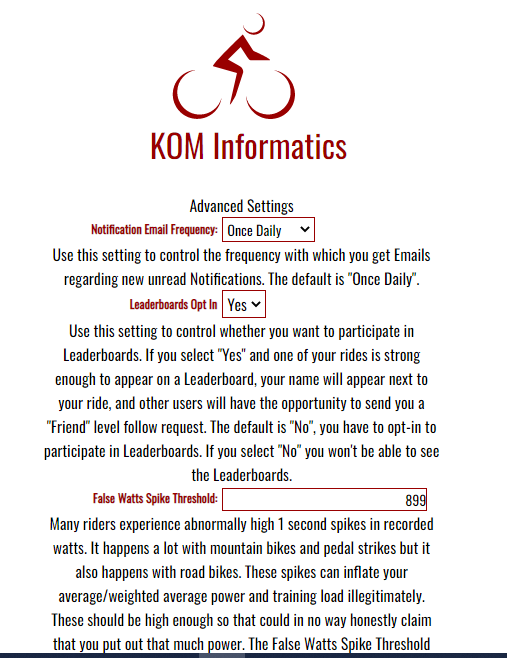
See also